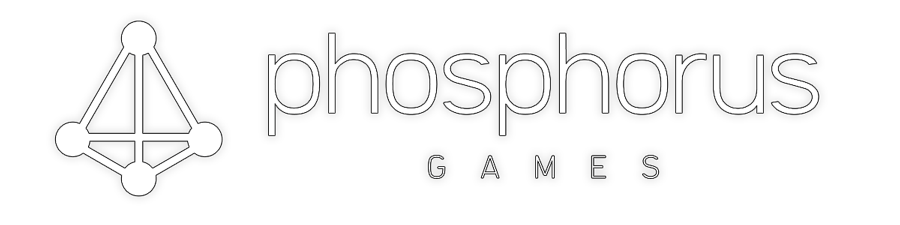We had the pleasure of being featured on Radio Herne in a short but insightful 90-second interview about the world of game development! 🎮
In this quick segment, we shared a general overview of what it’s like to get into the industry, the excitement and challenges of those first steps, and what we do at phosphorus.games. Whether you’re curious about starting a career in game development or just want a glimpse into what makes this industry so special, it’s worth a listen!
Tune in now on Radio Herne to catch our segment!
Links
https://www.radioherne.de/artikel/aussergewoehnliche-berufe-1928601.html