Here it is – the official teaser release trailer of “Oh hell, what a bloody X-Mess”. Check it out:
But what is this all about – click here to find out!
Here it is – the official teaser release trailer of “Oh hell, what a bloody X-Mess”. Check it out:
But what is this all about – click here to find out!
Not going into much detail for now, we finally started working on a concept hidden deep in our desks as an raw idea for years:
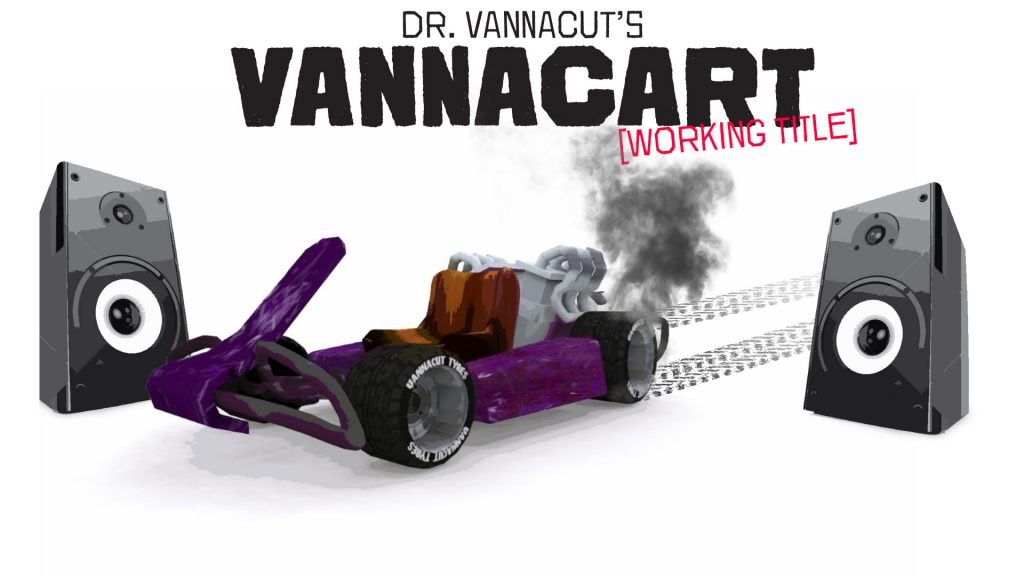
Vannacart is – yet – meant as a working title, but who knows, maybe it will stay!
Vannacart is a grown-up casual racer, just as CTR (Crash Team Racing) is, but, with nothing but hardcore-djs and -producers as characters!
We will not unveil yet who will be part of it – maybe you have got any suggestions out there?